SPUD
Objective:
Trigger the feature and you can select multiplied free games or take an instant prize. Try each and see which works best for you.
Information:
- The game rules and payouts are identical in both the real money and play money versions.
- The theoretical return to player of this game is 95.05%.
How to play:
- When you enter the game, a default bet per line is set.
- You can change the bet per line by clicking the ◄ or ► buttons either side of Bet.
- There are 20 lines in this game. All symbols pay left to right starting with leftmost reel except scatters which pay anywhere.
- You can change the lines played by clicking the ◄ or ► buttons either side of Lines.
- The Total Bet is 20 lines multiplied by the bet per line.
- Click on MAX BET to select the maximum possible bet. If your game balance is not sufficient, this option will be disabled.
- The SPIN button in the lower right corner starts the game.
- 'AUTOSPIN': You can make use of this feature to choose amongst the various options for 'hands free' game play. Options available under this feature are:
- Number of spins: The game will automatically spin for the number of spins selected from the drop-down menu. You can choose any number of games and play until your balance is less than the total bet placed.
- Spin till Loss not exceeds: The game will automatically spin until the loss amount not exceeds the amount entered.
- Spin till Win equals or exceeds: The game will automatically spin until the win amount equals or exceeds the amount entered.
- Spin till feature trigger: The game will automatically spin until the next feature is triggered.
- Click STOP to deactivate AUTOSPIN and the normal game is restored.
- The AUTOSPIN option is not available in play money mode.
- All symbols will animate when won in addition to background animations.
- The total win amount will be shown in the Red Win ticker that appears at the bottom of the screen during a win.
- Your remaining game balance is shown at the bottom left of the screen.
- Malfunctions Void all Pays and Plays.
Browser Button Panel Commands
(These options are not available in full screen mode.)
- Click on Rebuy to buy more credits into the game from your account.
- Click on Game Rules to view the detailed rules of the game as web page.
- Click on Game Logs to view the logs of the games you've played.
- Click on Exit Game to leave the game and return to the lobby.
- Click on Quick Deposit button to deposit money into your account.
Feature:
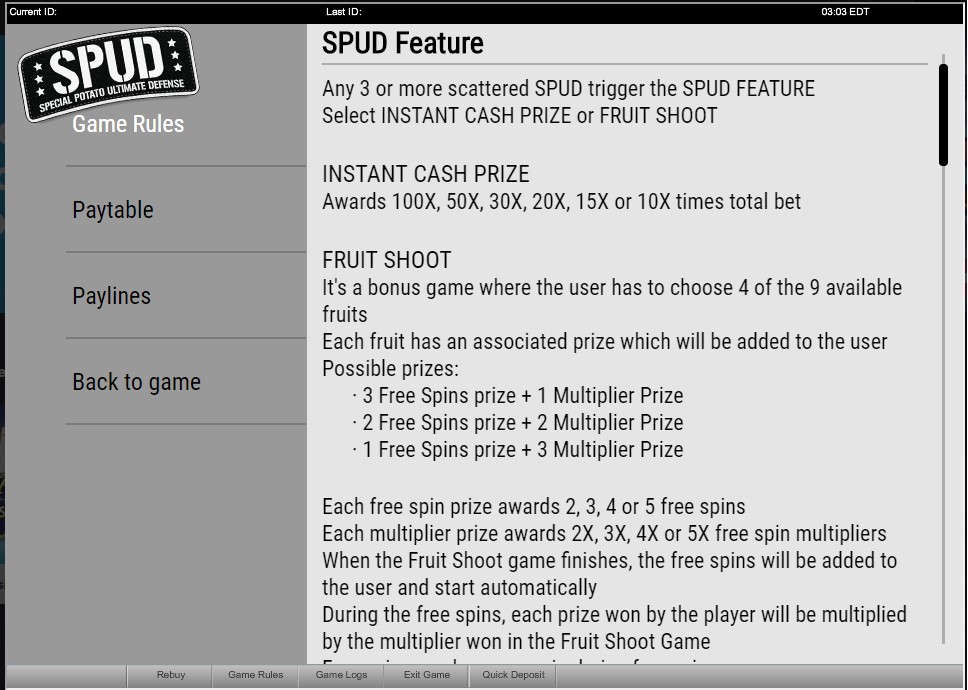
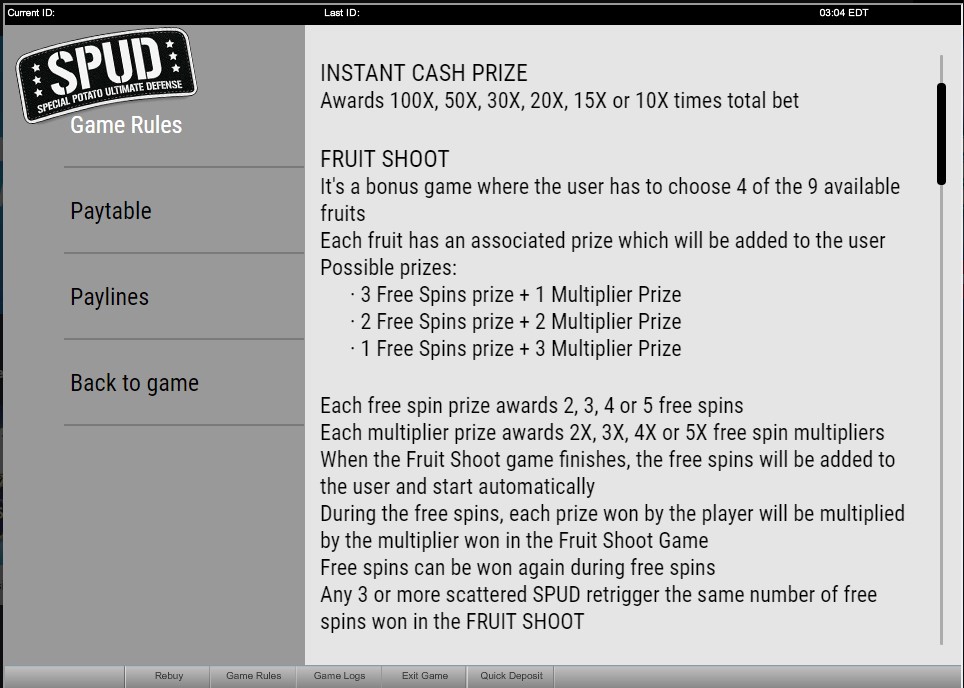
RULES
- Click on the ‘?’ button to navigate to Game Rules.
- The RULES can be viewed by scrolling in the rules pages.
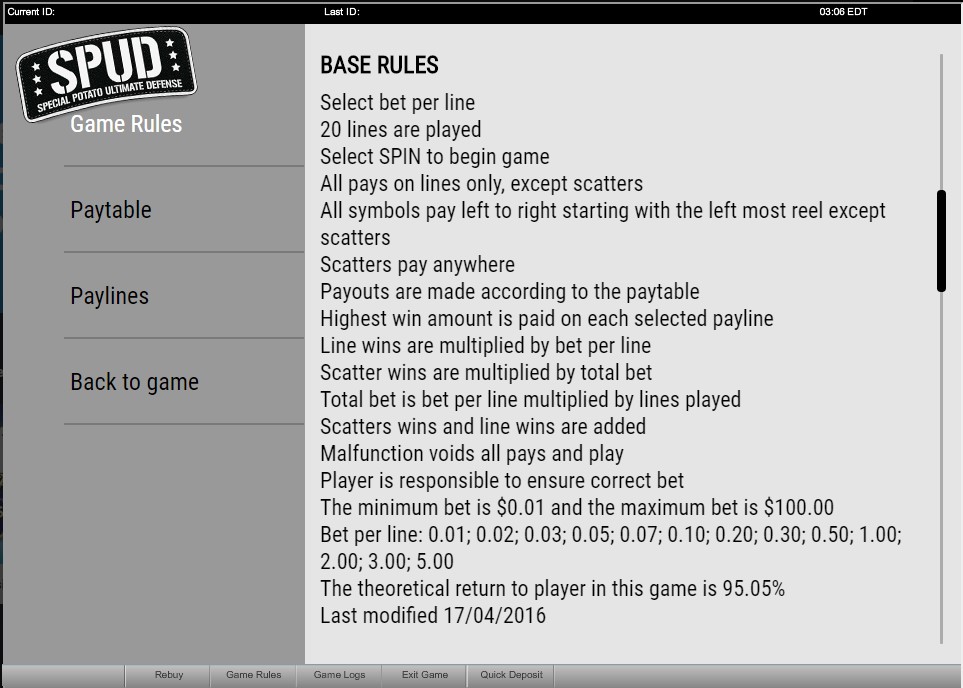
- Max bet and bet per line depends on operator level applied.
- You can go back to the game by clicking on the Back to game button.
Paytable:
- The PAYTABLE can be viewed by clicking on the help button (?) and selecting Paytable Tab in the Help menu.
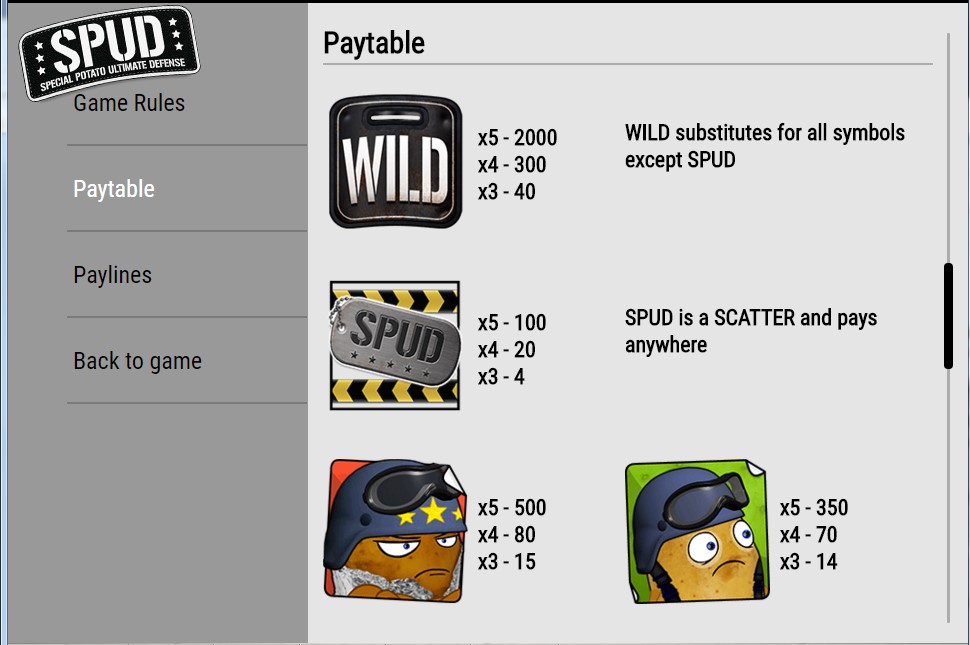
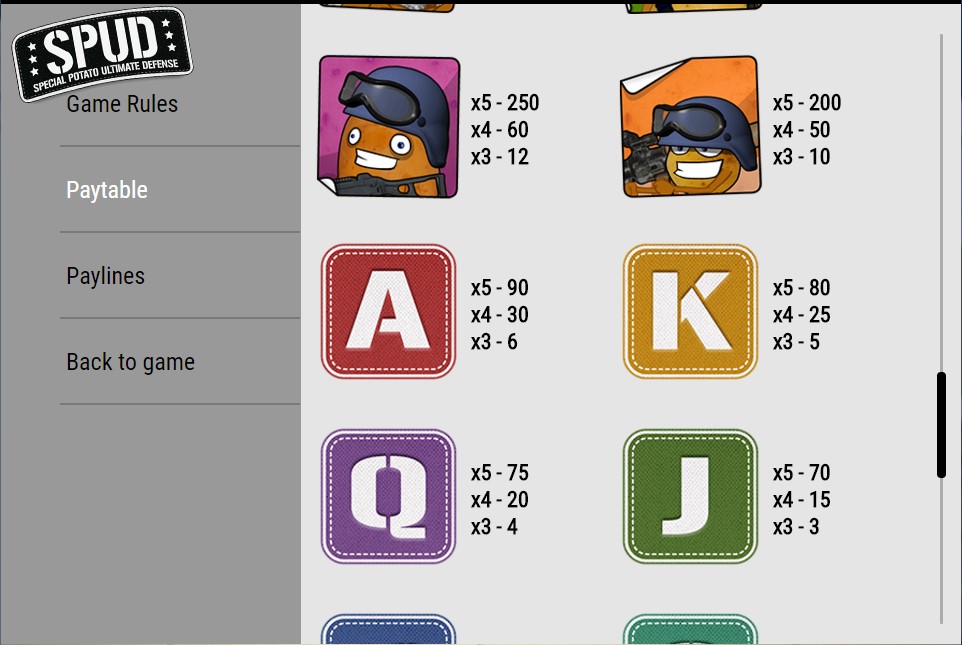
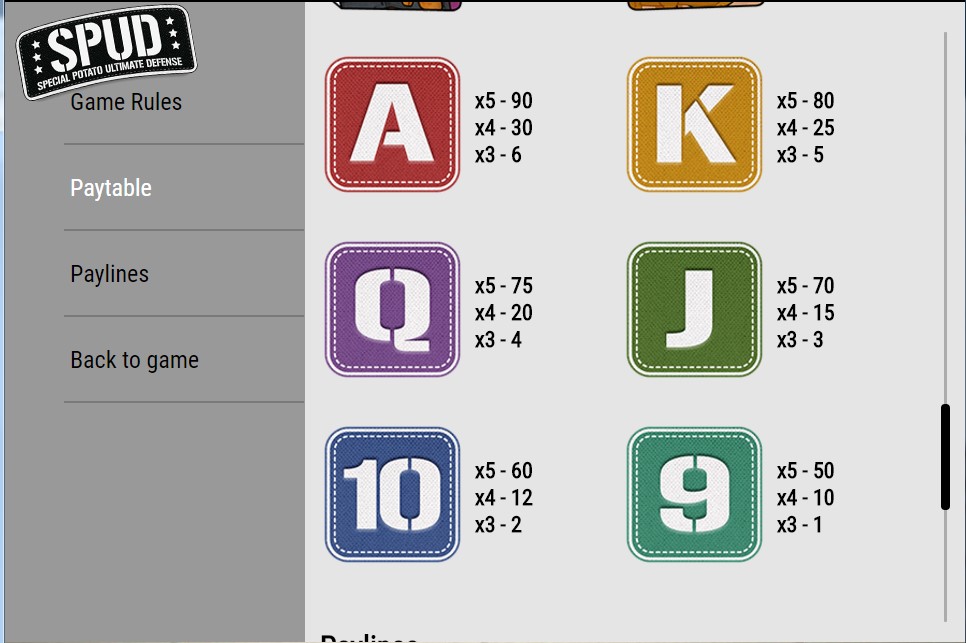
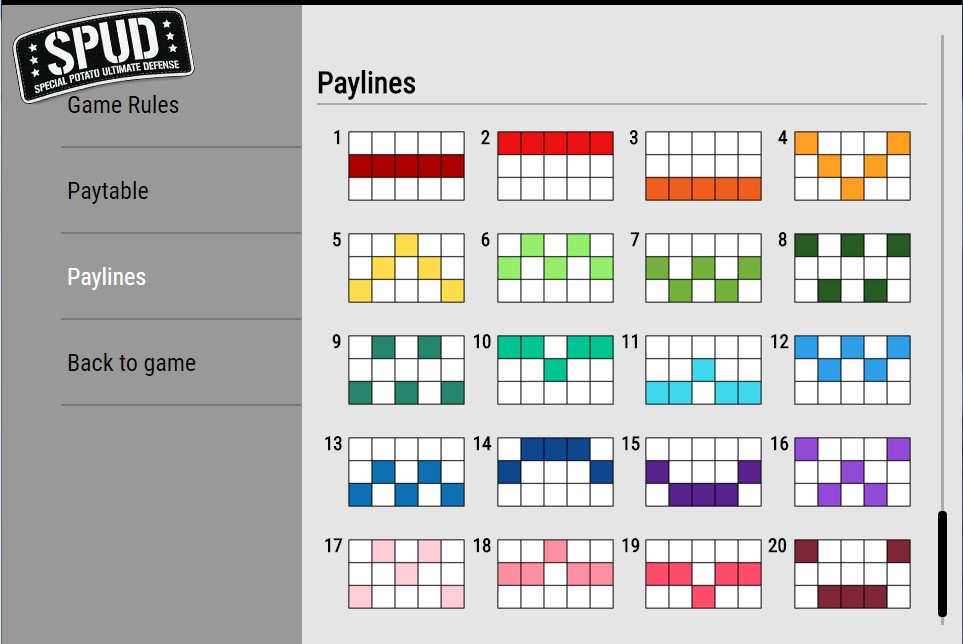
Adding Funds to your Account
To add funds to your Account, click on ‘DEPOSIT’ in the 'Cashier' menu, then select the desired deposit option (Play Anywhere clients) or click on 'DEPOSIT' in the 'Cashier' option on left panel in Main Lobby, then select the desired deposit option (Download clients). You can also add funds to your account by clicking on 'REBUY' on the game screen and then clicking on 'Deposit now'. The time taken to transfer funds and the fees charged will vary depending on which deposit option you choose.
What do I do if I reach my betting limits?
If your game balance drops below the minimum bet, Buy-In window will be automatically presented. To add funds to your Account, click on the 'DEPOSIT' option in the 'Cashier' menu in the Main Lobby (Play Anywhere clients) or click on 'DEPOSIT' in the 'Cashier' option on left panel in Main Lobby, then select the desired deposit option (Download clients), or click the 'Deposit now' button in the 'Buy-In' window of any game.
I could not complete the game. What should I do?
If you are disconnected in the middle of the base game, the software will resume disconnected game from place where it has been interrupted.
If you are disconnected after triggering or in the middle of the bonus or feature, on reconnection the software will automatically start the disconnected bonus or feature, if not already started, or resume from where it was disconnected.
If you are still having problems, please contact our 24/7 Customer Service team.
Last modification date: 4/19/2019